Quickstart installation with dummy data like demo (only available in PROs version)
* With PRO versions, you can download Quickstart package which contains sample data like our demo site, access all template features. So, you just replace demo content with your content to save development time.
After buying PRO version, you can log in to Customer Area and you will see four packages including:
- Theme Install package
- Dummy package (data like demo)
- Documentation
- Import Dummy package Guide
You just need to click on the Dummy package (data like demo) in order to download the installed file with .wpress.
***Please install WordPress first, then follow steps below to install your WordPress theme Quickstart package:
Step 1: Add Plugins
You go to Plugins on Dashboard, click button “Add New”
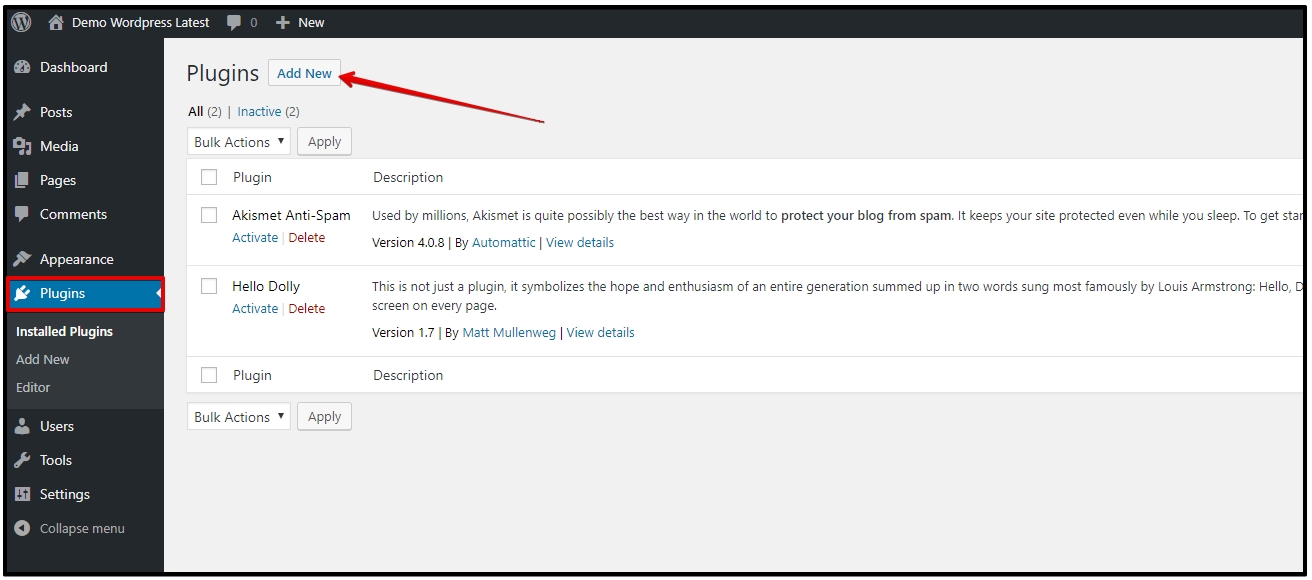
Step 2: Search “All-in-One WP Migration”
Please enter keyword “All-in-One WP Migration” at field search
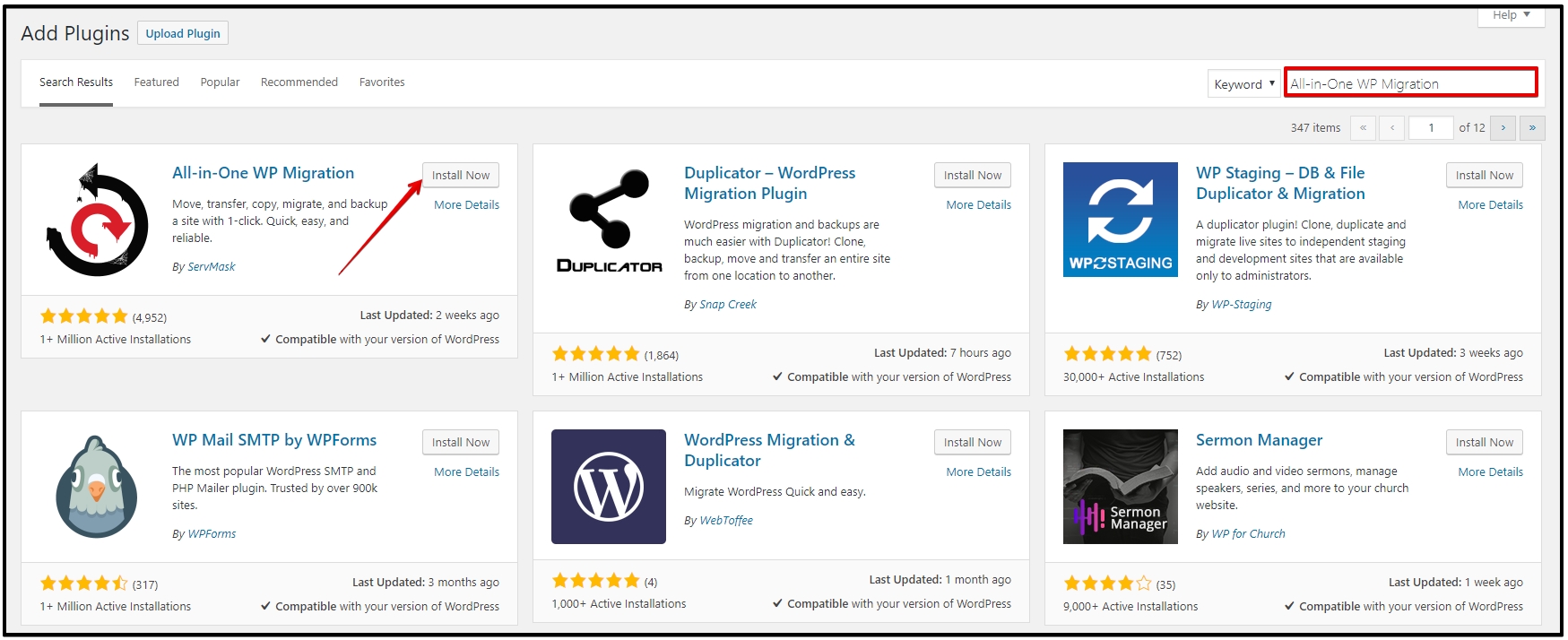
Step 3: Active Plugins
Click “Active”
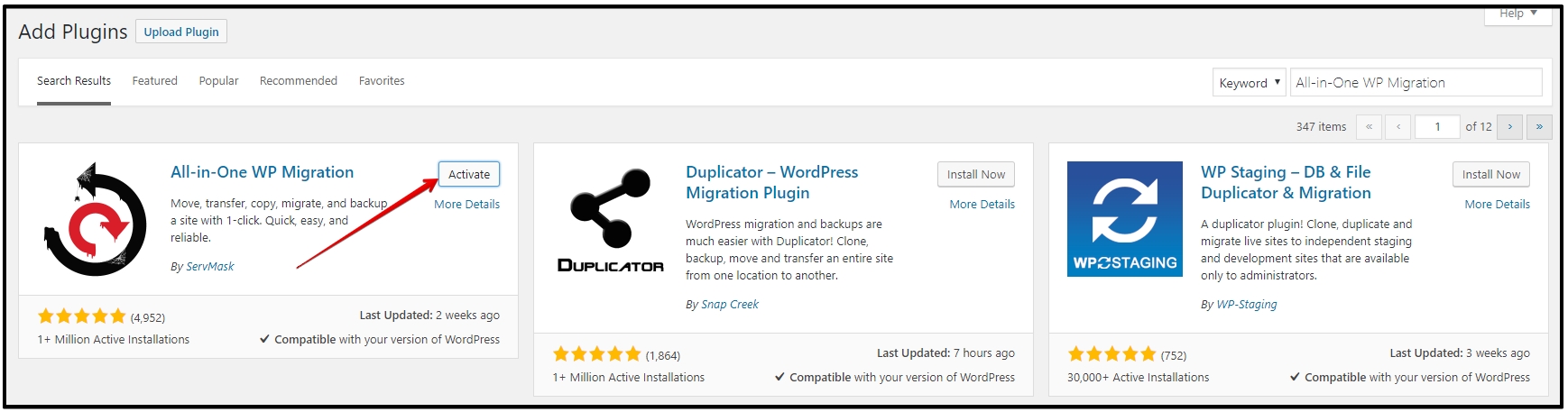
Step 4: Import File
Then you go to “All-in-One WP Migration Plugins” > “Import”
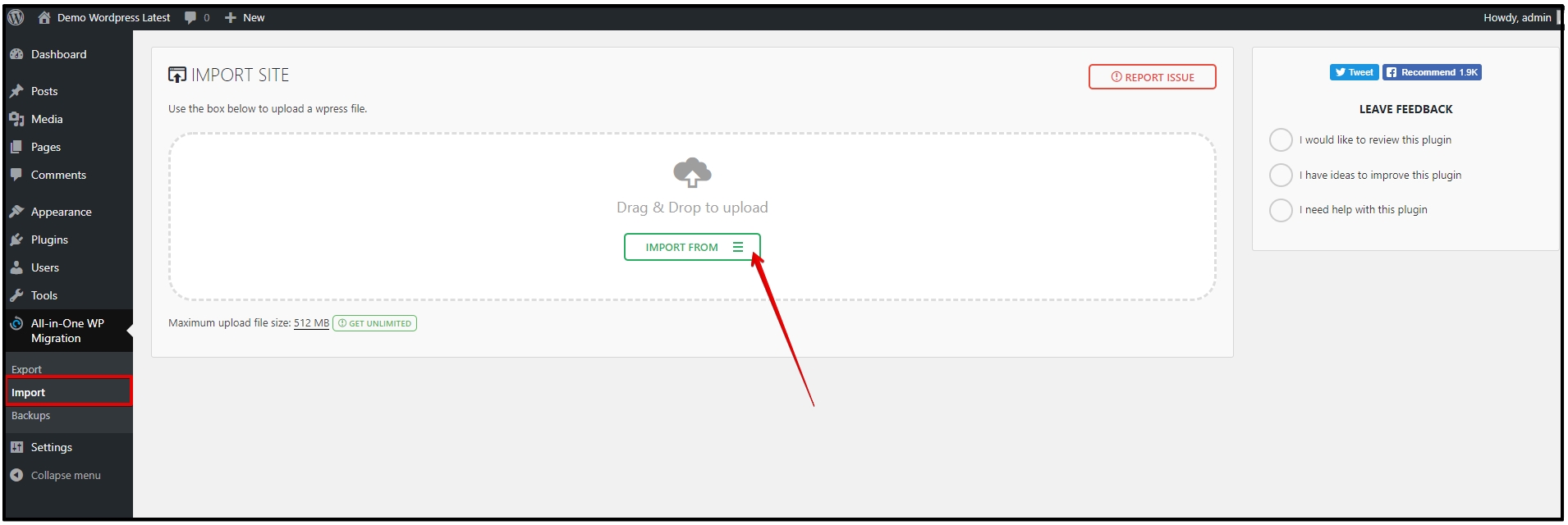
Step 5: Select File
Select Import from “FILE” . And choose ‘demo.enginetemplates.com-wordpress-[theme-name]-[xxxxxxx]-[xxxxxx]-[xxx].wpress‘
Note: If maximum upload < 200MB, please download package Increase Maximum Upload File Size and install it.
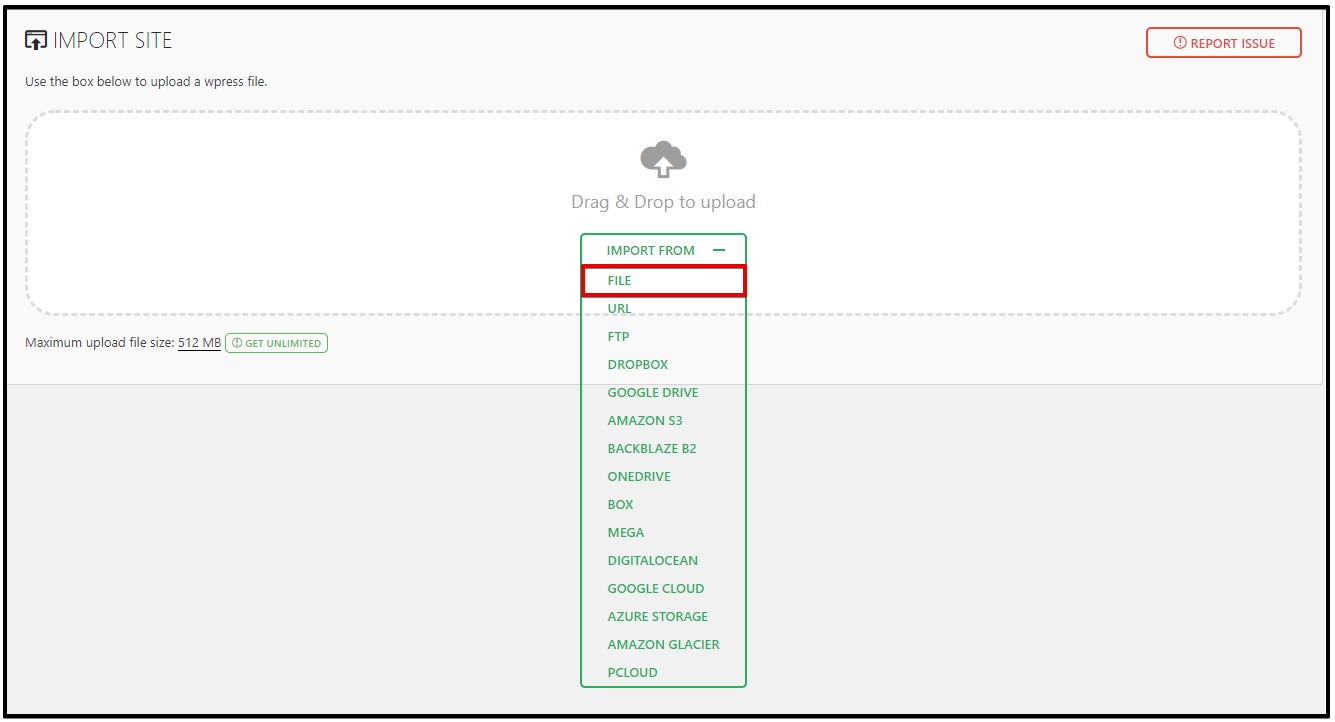
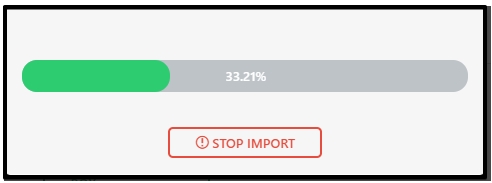
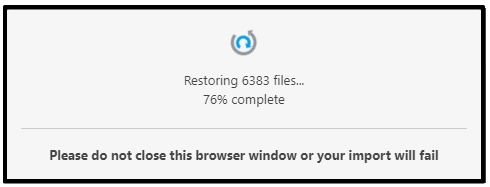
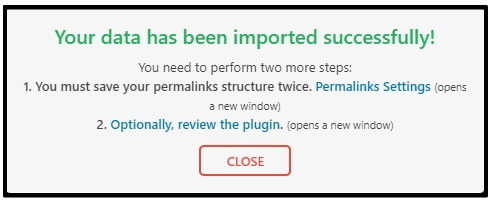
Step 6: Finish.
If you are required to login again, please login with
user: admin
password: [email protected]
Note: After importing theme, if you see 100% file have uploaded but nothing happens, please deactive plugin All in One wp migration, then download and install package All-in-One WP Migration 6.6.4. (Go to Dashboard > Plugins, click button “Add New” and Upload package). Next, you can back to step 4 to continue completing the installation.
Full Video
Fix problem when importing files
***If your hosting is full of space when importing files, here’s how to solve this problem:
- Step 1: Install plugin wp reset. https://vi.wordpress.org/plugins/wp-reset/
- Step 2: Reset the site’s database to the default installation values without modifying any files.
- Step 3: Go to Plugins > remove all plugins which have been deactivated
- Step 4: Then, start your installation normally.
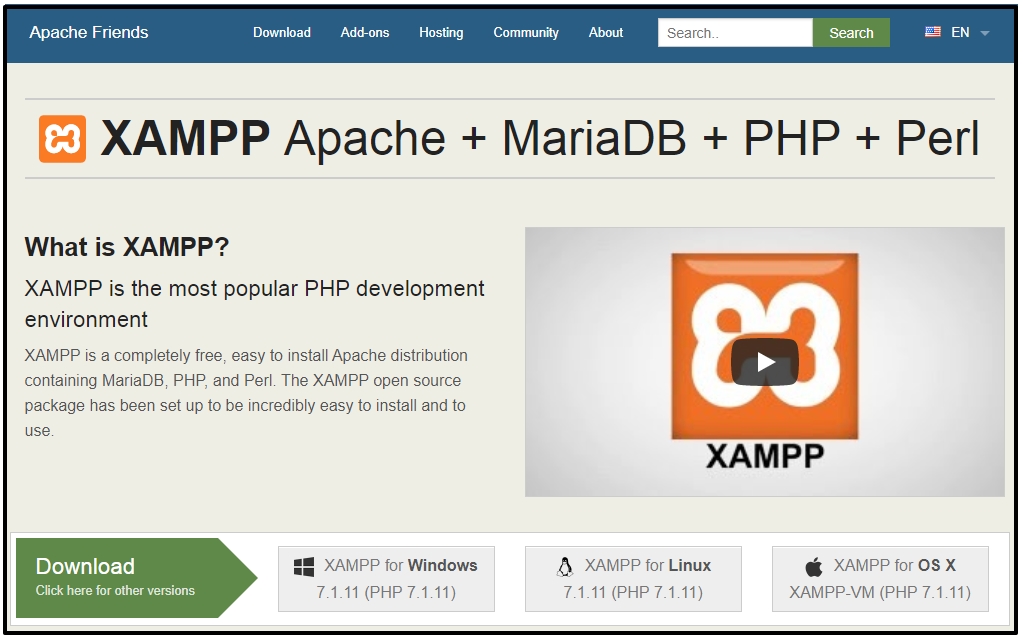


Hi I purchased ET-Charity theme. I need assistance installing it on my webhost
Hi,
Sure, just submit ticket support, so our staff can help you. Thank you!
Hello Support,
I’m having an issue with importing the et_cloud 338MB WPRESS file via the All-in-One WP Migration plugin.
I’ve increased the upload file size to 512MB, and the procedure stops at 100%, the only way to advance is to click on STOP IMPORT. 🙁
All-in-One WP Migration Version is 7.3
WordPress Version is 5.2.2
Regards,
Naji Ghebar
Thank you for your info.
Please submit ticket with your site URL, admin login and FTP account, so we can help.
I bought E.T. – Fishing.
.
Is there a way to install this as a hidden, secondary website, without affecting my main website?
.
Basically, I want to practice work on the look as it would appear on the web, without changing my currently working website.
.
So
mywebsite.com/etfishing/
.
would let me see it. Thanks
Hi,
So, you just create new folder ‘etfishing’ at root of your website, then you can access your folder via mywebsite.com/etfishing/
After that, you can install quickstart package (full website like demo) in this folder ‘etfishing’.
Hello,
can u help me please? I have a problem with import the dummy content.
Hi,
Just submit ticket support with your site URL, admin login and FTP account, so we can help.
Hi,
I have a problem with import the dummy content !
Hi,
You just submit dummy package, so we can help!
I have a problem importing the dummy package. Please help
Yes, please submit ticket support with your login info, so our team can help.